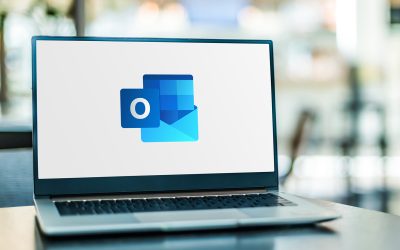Using InDesign to approve artwork online
BlogThe pandemic has changed the way we work and it’s safe to say we’ve all had to adapt to new ways of getting things done. For early adopters of cloud technology and digital tools, it hasn’t been as traumatic. The design industry has also found the need to get creative (pun intended), so it’s good to know that Adobe has been doing their best to give creatives the tools they need to keep going in a pandemic.
The new version of InDesign makes it possible to submit your designs for review online. InDesign is part of Adobe’s Creative Cloud package with the primary use of design layouts for brochures, posters and mainly print material.
This type of work usually goes through numerous iterations of design revisions which can slow down the process. InDesign helps to speed it up by letting you send your designs for review right inside the app. You can decide to restrict the reviewing to specific individuals using their email addresses or create a shareable link that they can view and add comments. As if by magic those comments appear in your InDesign document the next time you open it and you can then use them as a task list for making changes to the artwork or copy.
This feature is available in the 2020 version of InDesign so if you haven’t updated yours, you will need to in order to take advantage of this feature.
How to send your artwork for review
Open your document in InDesign and click File then Share For Review.
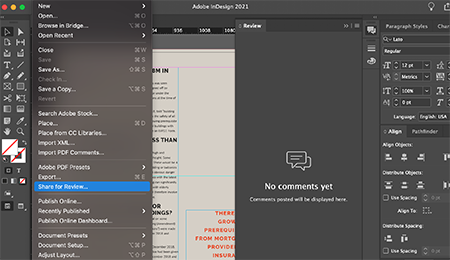
Click on the Create button to create a new review.
Add a title for your review.
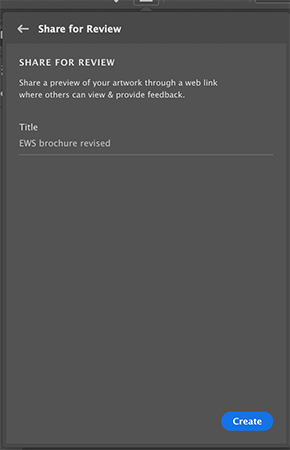
Choose access settings for your review before sharing it by clicking on the drop-down menu below the access settings menu.
Choose the invite only option to restrict it to certain people by typing their email addresses. Click on the + sign and add recipients. They will receive an email with a link allowing them to view the document and leave comments.
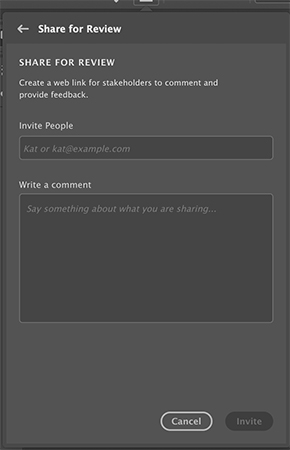
Choose the public option to share with a wider audience. You can provide a password for an extra layer of security if you wish.
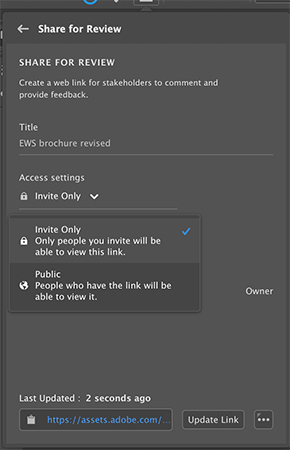
Reviewing artwork sent to you
Click on the link sent to you by the designer, this will open a webpage in your default browser.
Depending on the settings your designer used for the review you may need to enter a password to access the artwork.
Once the artwork loads, you can add a comment by using the comments box on the right.
You will see some tools you can use to add comments.
Use the pin tool to select a particular place on the document to reference with your comment.
Use the highlight tool to highlight text in the document that you wish to comment on.
The strikethrough tool does exactly that; you can put a line through the text you wish to have deleted for example.
The replace text tool allows you to start typing over existing text to replace it.
The drawing tool allows you to annotate with shapes using colours.
The @mention tool allows you to tag another user in the conversation so they get an alert via email that they’ve been mentioned in a comment.
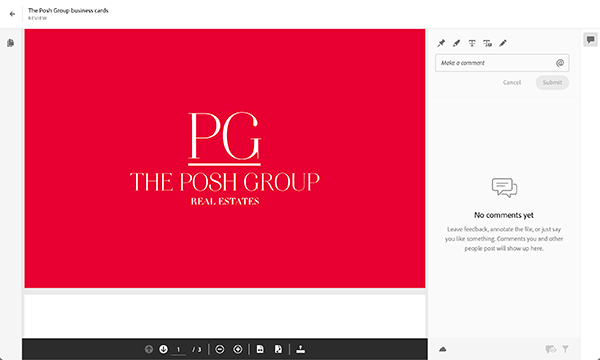
Improved workflow
At Neunetworks Digital we’ve been using this feature to improve our workflow. It allows our clients to view their artwork wherever they are, and sign off designs ready for print. With social distancing and remote working, it negates the need for travelling and face to face meetings. The next time you order a set of business cards or need a brochure design, find out if your designer has an integrated way of capturing your feedback.
Microsoft launches Outlook Focus Mode
Outlook focus mode is a great new way to boost your productivity by only showing the email accounts you need to see according to what you are doing.
4 reasons why you need to add more content to your website
Find out how creating and publishing content regularly such as blogs can improve your search rankings in Google.
Create a professional eCommerce site in 6 simple steps
Wondering how you can make the move to take your business online? Read on to find out how to create a professional eCommerce site